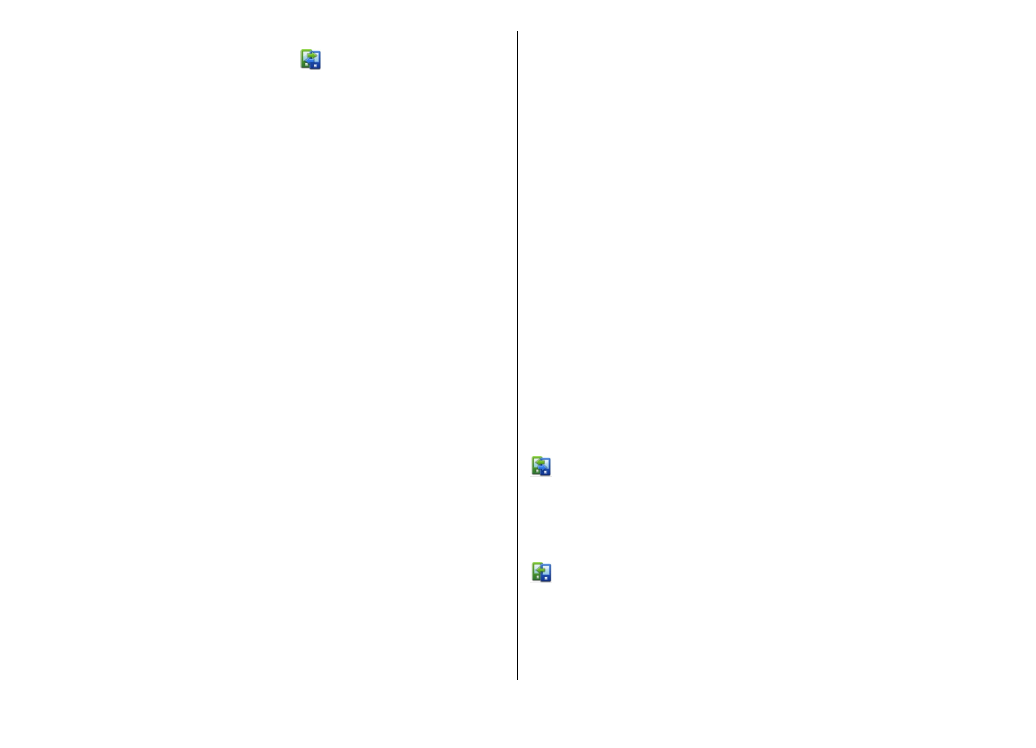
Synchronise, retrieve, or send
content
Select
Menu
>
Ctrl. panel
>
Switch
.
After the first transfer, select from the following to start a
new transfer, depending on the model:
to synchronise content between your device and the
other device, if the other device supports synchronisation.
The synchronisation is two-way. If an item is deleted in one
device, it is deleted in both. You cannot restore deleted items
with synchronisation.
to retrieve content from the other device to your device.
With retrieval, content is transferred from the other device
to your device. You may be asked to keep or delete the
original content in the other device, depending on the device
model.
© 2010 Nokia. All rights reserved.
20
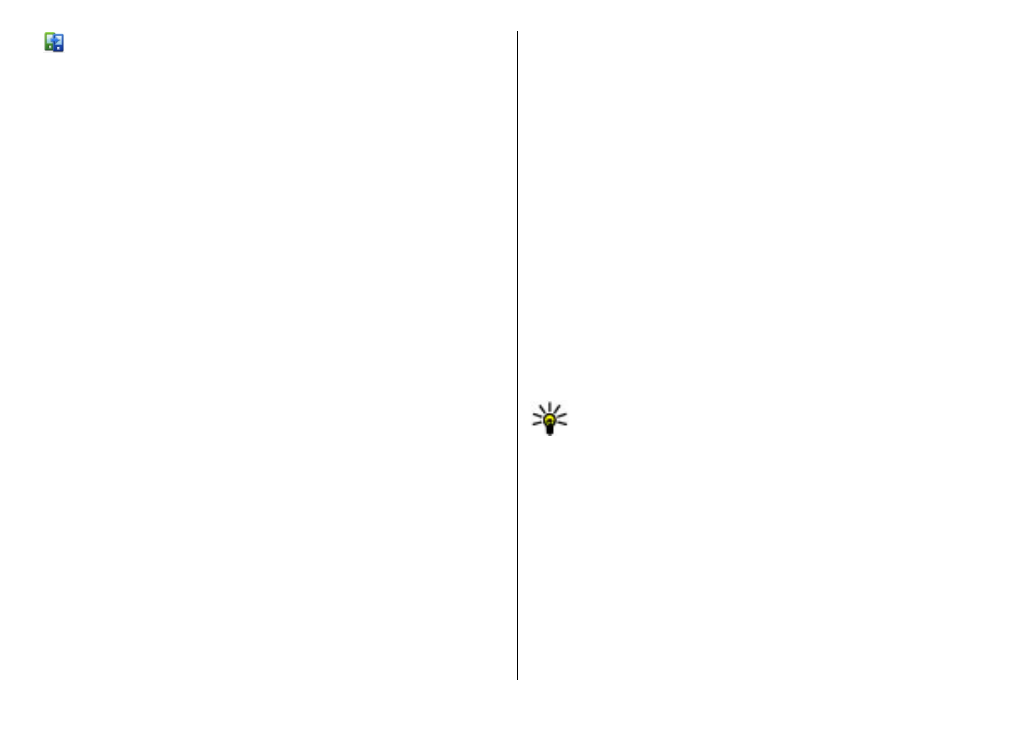
to send content from your device to your other device
If you cannot send an item, depending on the type of the
other device, you can add the item to the Nokia folder, to C:
\Nokia or E:\Nokia in your device. When you select the folder
to transfer, the items are synchronised in the corresponding
folder in the other device, and vice versa.
Use shortcuts to repeat a transfer
After a data transfer, you can save a shortcut with the transfer
settings to the main view to repeat the same transfer later.
To edit the shortcut, select
Options
>
Shortcut settings
.
For example, you can create or change the name of the
shortcut.
A transfer log is shown after every transfer. To view the log
of the last transfer, select a shortcut in the main view and
Options
>
View log
.
Handle transfer conflicts
If an item to be transferred has been edited in both devices,
the device attempts to merge the changes automatically. If
this is not possible, there is a transfer conflict. Select
Check
one by one
,
Priority to this phone
, or
Priority to other
phone
to solve the conflict.