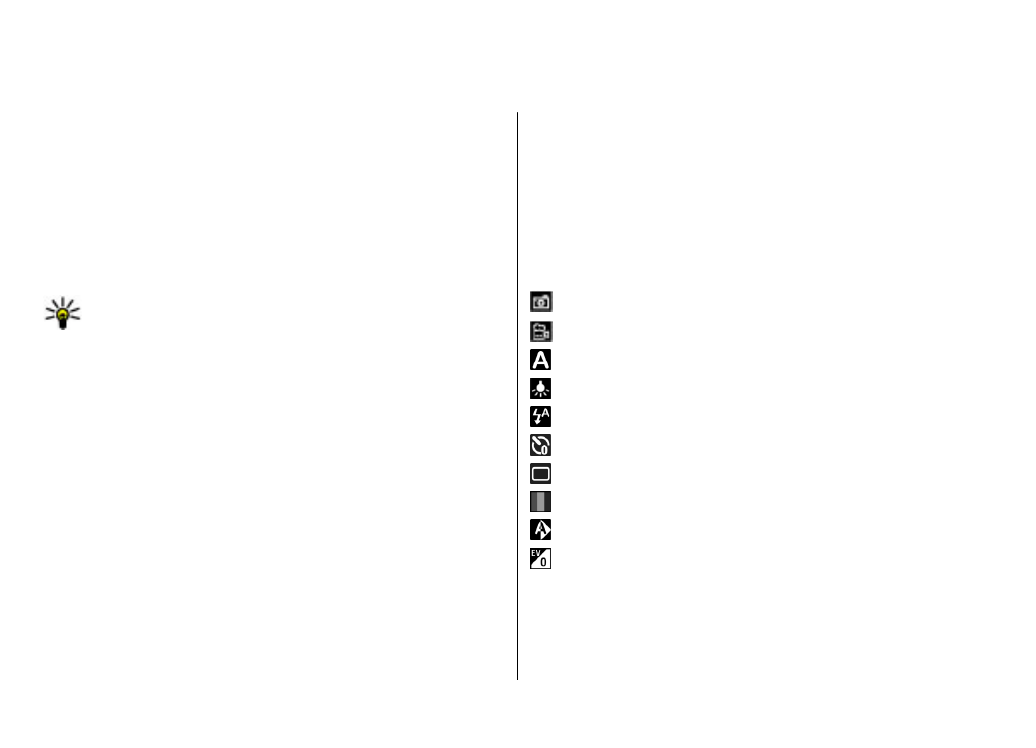
Capture an image
Select
Menu
>
Media
>
Camera
, or press the capture key
to activate the camera.
Your device supports an image capture resolution of
2048x1536 pixels. The image resolution in this guide may
appear different.
To capture an image, use the display as a viewfinder, and
press the capture key. The device saves the image in Gallery.
To zoom in or out before capturing an image, use the zoom
keys.
The toolbar provides you with shortcuts to different items
and settings before and after capturing an image or
recording a video. Select to a toolbar item and press the scroll
key.
Switch to image mode.
Switch to video mode.
Select the scene.
Switch the video light on or off (video mode only)
Select the flash mode (images only).
Activate the self-timer (images only).
Activate sequence mode (images only).
Select a colour tone.
Adjust the white balance.
Adjust the exposure compensation (images only).
The available options vary depending on the capture mode
and view you are in. The settings return to the default values
when you close the camera.
© 2010 Nokia. All rights reserved.
95
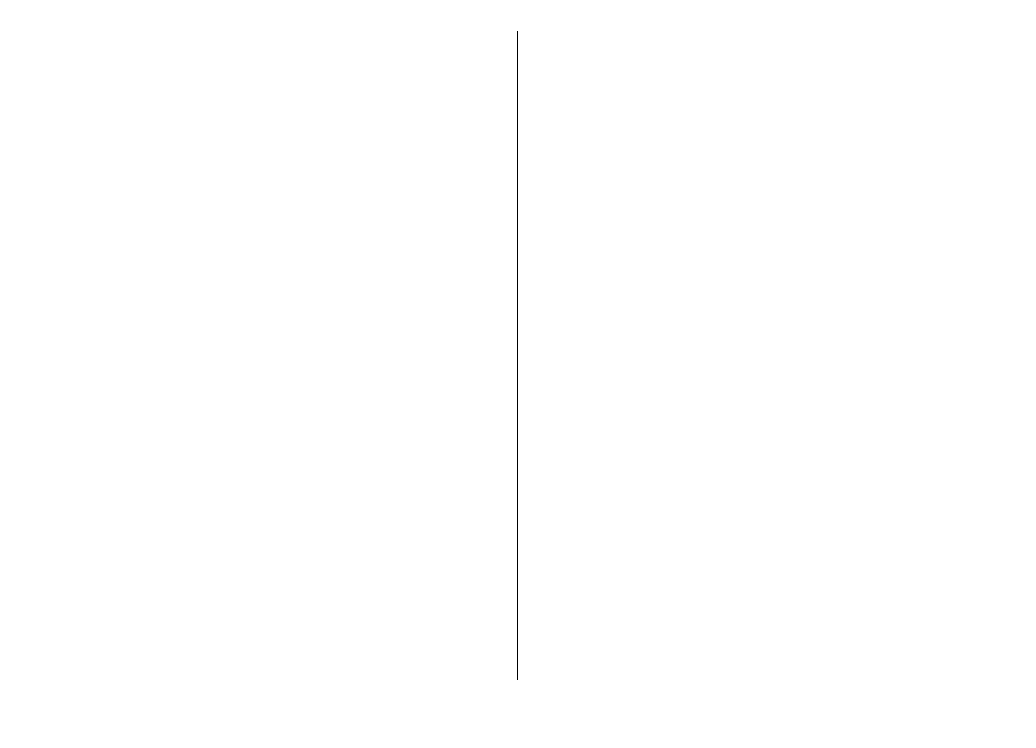
To customise the camera toolbar, switch to image mode, and
select
Options
>
Customise toolbar
.
To view the toolbar before and after capturing an image or
recording a video, select
Options
>
Show toolbar
.
To view the toolbar only when you need it, select
Options
>
Hide toolbar
.